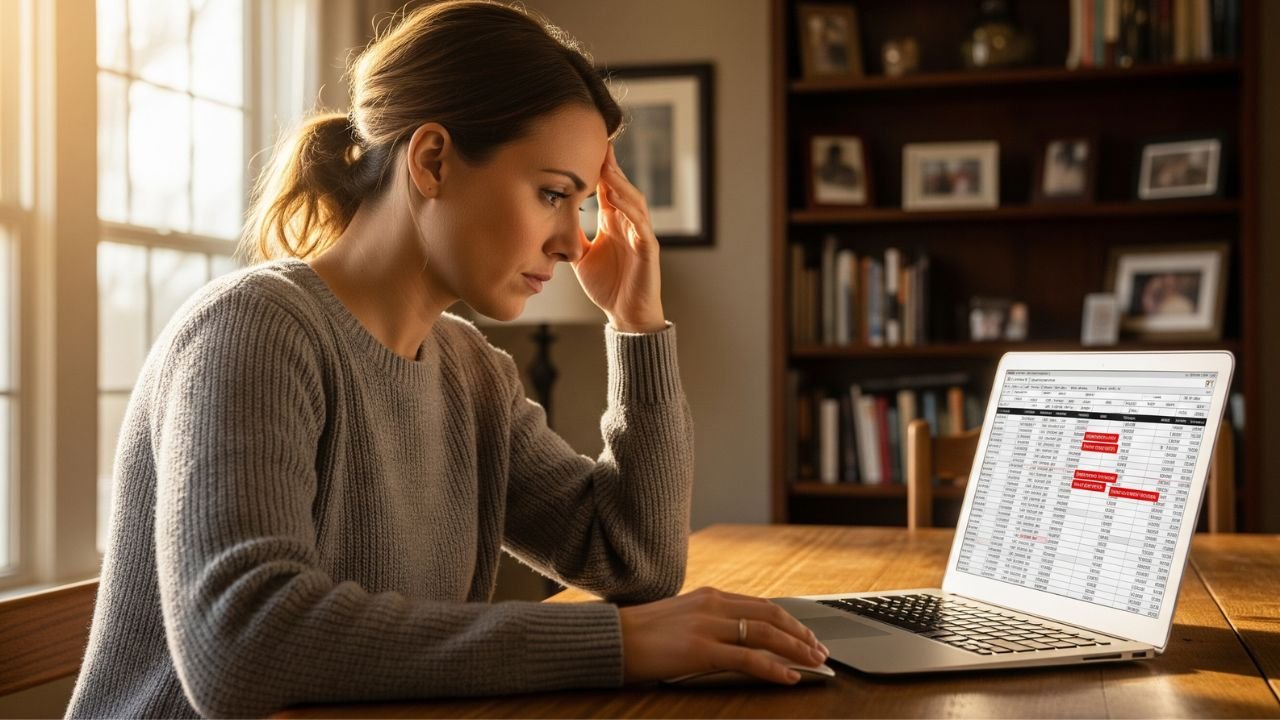Hey there, have you ever looked at your bank statement and wondered where all that money is going? If you’re like most people, a big chunk might be tied up in subscriptions you signed up for ages ago and forgot about.
Whether it’s that streaming service you barely use or the gym membership that’s gathering dust, learning how to cancel subscriptions can save you a ton of cash and reduce financial stress.
Why Bother Canceling Subscriptions?
Before we dive into the how-to, let’s talk about why you might want to cancel in the first place. It’s not just about saving money, though that’s a big motivator. Subscriptions can clutter your life with unused services, leading to digital overload.
Think about it: do you really need five different music apps? Canceling helps you streamline your expenses and focus on what truly matters.
Another reason is to avoid those pesky auto-renewals. Many services quietly renew without much notice, and before you know it, you’re locked in for another year. Canceling gives you freedom to try new things without commitment.
Plus, in today’s economy, every dollar counts. According to recent studies, the average person spends over $200 a month on subscriptions they don’t fully use. That’s money you could redirect to savings, hobbies, or even a nice dinner out.
Of course, not all subscriptions are bad. Some, like antivirus software or cloud storage, might be essential. The key is reviewing them regularly. Set a reminder every few months to check your accounts and decide what’s worth keeping.
Getting Started: Prepare Before You Cancel
Ready to start canceling? First, gather your info. Make a list of all your subscriptions.
You can do this by checking your email for confirmation messages, reviewing bank or credit card statements, or using your phone’s app store purchase history. Tools like your bank’s app often have a section for recurring payments, which is super helpful.
Once you have the list, note down details like the service name, billing date, and how much it costs. This prep work makes the actual cancellation easier and helps you spot any duplicates or forgotten ones.
Also, consider the timing. Some services have cancellation windows – like before the next billing cycle – to avoid extra charges. If you’re past that, you might get charged one more time, but at least you’ll stop future payments.
Canceling Streaming Service Subscriptions
Streaming services are probably the most common subscriptions out there. Think Netflix, Hulu, Disney+, or Spotify. They’re easy to sign up for but sometimes tricky to cancel because companies want to keep you hooked.
For Netflix, log into your account on their website or app. Go to the account settings, find the membership section, and click “Cancel Membership.” You’ll get a confirmation email, so save that. It’s straightforward, but they might offer a pause option instead – stick to cancel if that’s what you want.
Hulu works similarly. From your account page, select “Cancel” under the subscription details. They often try to upsell you on a different plan, but just keep clicking through to confirm.
For Spotify, head to your account overview on their site. Under “Plan,” choose “Change Plan” and then “Cancel Premium.” If you’re on a family plan, make sure you’re the account owner.
What about Amazon Prime Video? It’s bundled with Prime, so canceling means losing the whole package. Go to Amazon’s account settings, find “Memberships and Subscriptions,” and end it there.
A quick tip: if you subscribed through a third party like Apple or Google, you might need to cancel via their store instead. For iOS, open Settings, tap your name, then Subscriptions, and cancel from there.
How to Cancel Gym and Fitness Subscriptions
Gym memberships can be notorious for being hard to cancel, especially if you signed a contract. But don’t worry, there are ways around it.
Start with big chains like Planet Fitness or LA Fitness. Most require you to visit in person or send a certified letter. For Planet Fitness, go to your home club with ID and fill out a cancellation form. They might charge a fee if you’re within the contract period.
If it’s an app-based fitness like Peloton or ClassPass, it’s usually easier. Log into the app or website, go to account settings, and look for the subscription management area. For Peloton, pause or cancel under billing info.
Online gyms like Beachbody? Cancel via their member portal. But check for any equipment return policies if applicable.
To make it smoother, always read the fine print when signing up. Some allow email cancellations now, thanks to consumer protection laws. If they give you the runaround, mention you’re aware of your rights – that often speeds things up.
Canceling Software and App Subscriptions
Apps and software subscriptions are everywhere, from Adobe Creative Cloud to Microsoft Office 365. These can add up fast if you’re not careful.
For Adobe, sign into your account on their website. Under “Plans & Products,” select “Manage Plan” and then “Cancel Plan.” They might ask why, but you can skip that.
Microsoft is similar. Go to your Microsoft account, services and subscriptions section, and turn off recurring billing.
Mobile apps? If on Android, open Google Play Store, tap your profile, then Payments & Subscriptions, and cancel from there. iPhone users, as mentioned, use the Settings app.
Don’t forget free trials that turn into paid subs. Set a calendar reminder a day before the trial ends to cancel if you don’t love it.
Magazine and Newspaper Subscriptions
Old-school print subscriptions like magazines or newspapers might seem outdated, but many people still have them. Canceling can involve calling or mailing.
For something like The New York Times digital sub, log in online, go to account, and cancel subscription. They’ll confirm via email.
Print magazines? Check the label for customer service info. Call them or visit their site. Some, like National Geographic, have an online portal.
If it’s through a third-party service like Amazon Kindle Unlimited, cancel via Amazon’s subscriptions page.
Pro tip: If you’ve prepaid for issues, you might get a prorated refund. Always ask.
Canceling Meal Kit and Delivery Subscriptions
Services like HelloFresh or Blue Apron make dinner easy, but if you’re tired of them, canceling is key.
For HelloFresh, log in, go to account settings, plan settings, and select “Cancel Subscription.” They pause deliveries too, if you want a break.
DoorDash Pass or Uber Eats subscriptions? In the app, find account, then the pass section, and cancel.
These often have flexible options, so you might skip weeks instead of full cancel.
Subscription Boxes: Beauty, Books, and More
Subscription boxes are fun surprises, but they can pile up. Birchbox, Book of the Month, etc.
Most have online cancellation. For Birchbox, account settings, subscriptions, cancel.
If it’s a custom box like Stitch Fix, schedule no more fixes and cancel in settings.
Check for return policies on items you don’t want.
Credit Card and Financial Subscriptions
Things like credit monitoring (Experian) or budgeting apps (YNAB).
For Experian, log in, find membership, cancel.
YNAB: Account settings, cancel subscription.
These might offer refunds if recently charged.
General Tips for Easier Cancellations
No matter the type, some universal tips help.
First, always document everything. Screenshot confirmation pages, save emails.
Second, use incognito mode when signing up to avoid targeted ads post-cancel.
Third, consider using virtual credit cards for subs. Services like Privacy.com let you create cards that you can pause or limit.
Fourth, review annually. Apps like Truebill or Trim can scan and suggest cancellations.
Fifth, know your rights. In the US, the FTC requires easy cancellations for many services.
Tools to Help Manage and Cancel Subscriptions
Speaking of apps, let’s look at some helpful ones.
- Rocket Money (formerly Truebill): Scans bank for subs, helps cancel, negotiates lower bills.
- Trim: Similar, with a chatbot for cancellations.
- Subby: Tracks and reminds you of renewals.
- For Apple users: Built-in subscription manager in Settings.
These tools save time and often have free tiers.
Here’s a small table comparing them:
| Tool | Key Feature | Cost |
|---|---|---|
| Rocket Money | Bill negotiation | Free/Premium |
| Trim | Automated cancellations | Free |
| Subby | Renewal reminders | Free |
Choose based on your needs.
What If Cancellation Is Tough?
Sometimes companies make it hard. If phone reps push back, be polite but firm. Say, “I’d like to cancel, please.”
If online cancel isn’t available, email support with your details.
For stubborn cases, dispute charges with your bank. But try company first.
In extreme cases, consumer protection agencies can help.
Dealing with Post-Cancellation Issues
After canceling, watch for unauthorized charges. If they happen, contact the company and your bank.
Also, update any linked accounts, like if a sub was for email storage.
Finally, enjoy the savings! Redirect that money wisely.
FAQs About How to Cancel Subscriptions
Q: Can I get a refund when I cancel a subscription?
It depends on the service. Many offer prorated refunds for unused time, especially if annual. Check their policy or ask during cancellation.
Q: What if I cancel but still get charged?
Contact the company immediately with proof of cancellation. If no resolution, dispute with your credit card issuer – they often side with you.
Q: How do I find all my subscriptions?
Check bank statements, email searches for “subscription” or “receipt,” and app store histories. Tools like Rocket Money can automate this.
Q: Is it better to pause or cancel?
Pausing is great for temporary breaks, like vacations. But if you don’t plan to return, cancel to avoid forgetting and getting charged later.
Conclusion
Canceling subscriptions doesn’t have to be a headache. With the steps I’ve outlined, you can tackle them one by one and regain control over your budget. Start small – pick one or two to cancel today – and build from there. You’ll be surprised how much lighter your wallet feels. Remember, it’s your money, so spend it on what brings you joy.
Disclaimer: This guide is for informational purposes only and not financial advice. Always verify with the service provider for the latest policies.